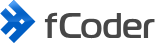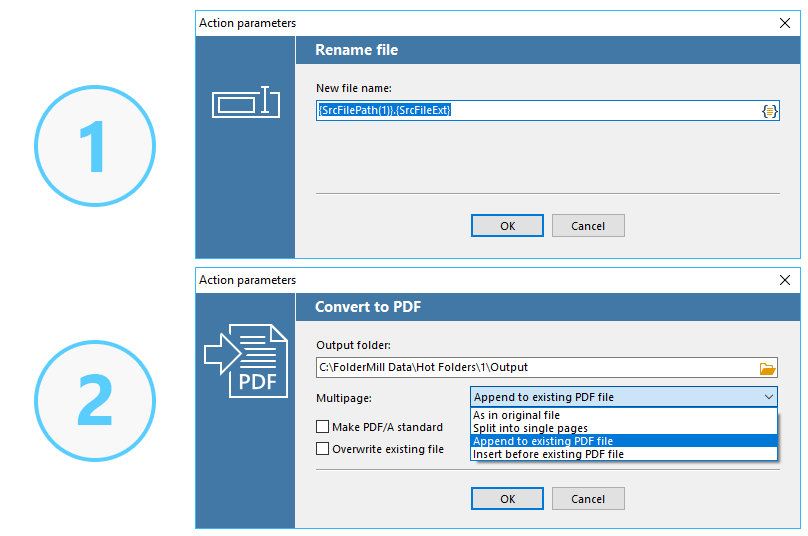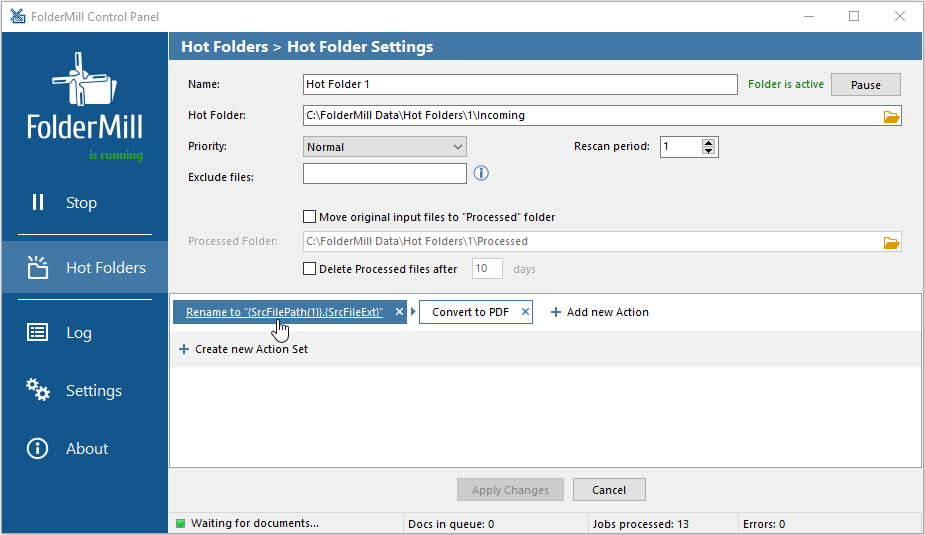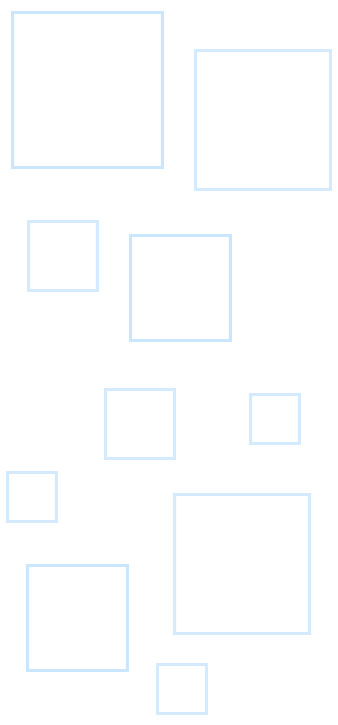We've added a new macro for the Rename document Action! It will use the name of the subfolder nested in parent Hot Folder.
Using this macro you can, for example, automatically create multi-page PDF (or TIFF) from different files. At the same time, output files will have the same name as the folder they were placed to. So you can, e.g., file new records to a specific case, create document sets, add new attachments to existing documents. This feature can be useful for filing and storing documents electronically, digital imaging, archiving purposes, records management and help better organize the storage of your company’s records.
Automatic renaming of files can also be modified with other regular expressions: entire source file name or part of a file name, time (date, year, month, day, hour and up to millisecond), and others.
By the default, FolderMill merges files if they have the same filename. So to combine several files, the new file must have the same filename as an already existing one. FolderMill has different ways to arrange documents: add new pages to the beginning or end of an existing file, convert files in different formats into one PDF, merge files with the same filename to single PDF, combine and rename using a regular expression such as date, part of the original filename or predefined output name.
Now the new macro offers a new way – using a subfolder name to rename incoming files.
How does it work?
- Create several subfolders in the Hot Folder's Incoming folder and name them as you like.
- Add two Actions:
- Rename document Action with a macro {SrcFilePath(1)}.{SrcFileExt} and
- Convert to PDF as a second Action with selected option Append to existing PDF file.
Now FolderMill will append all files from a subfolder to a single multipage PDF file. The output PDF files will have the same filename as the corresponding subfolder.
If you don't need to keep the original subfolder structure when saving PDF files to the output folder, you can do it using a special option:
- Open Convert to PDF action and press Ctrl + Alt + i to open advanced settings.
- Find line RestoreSubfolders=1 and change it to RestoreSubfolders=0
- Click OK and Apply Changes and Start FolderMill file processing.
This solution can be useful for keeping data in PDF or PDF/A format, organizing archival records, sorting documents by certain projects, ID numbers, periods, and other attributes. Please contact us, and I'm sure we will help you set up the automated renaming and sorting of files just like the way you need.