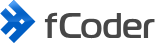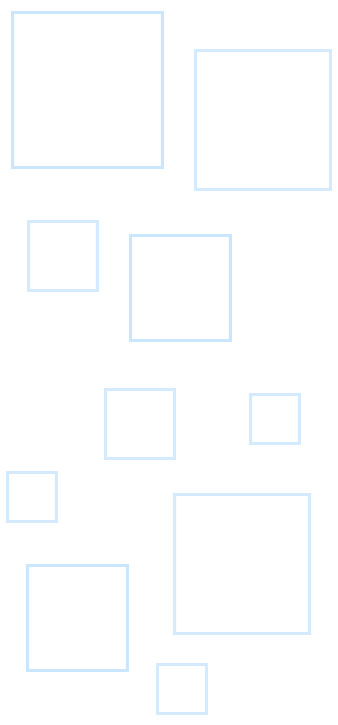The video tips on this page can help you quickly convert multiple files to image formats: PDF, TIFF, PNG, JPEG, GIF, and more. You can do it in different ways: individually, from a list in batches, automatically in real time, and via other means.
When converting files one by one, much time is spent on repetitive actions that have to be done manually. Learn how to do it quickly! Our videos are about two minutes long and show you how to batch convert multiple files and accomplish related tasks step-by-step.
Complete playlist on YouTube →
Organizing multi-page documents: combine, merge, split into single pages
How to combine multiple PDF files
See a short video on how to merge several PDF files with DocuFreezer. You can sort files in the list so that they are combined in a specific order.
How to merge files into one PDF
Watch this video if you need to arrange many different files in a list, and then have them all converted into a single PDF (or TIFF). Works for individual files as well as a large number of files.
How to add new files to existing PDF files
This video will come in handy if you want to add one or several files (pages) to an already existing PDF file.
How to split PDF files into single pages
Learn how to split one or more multi-page PDF into individual pages. With DocuFreezer, they can be easily extracted as separate PDFs or image files.
How to merge, split and compress PDF in batches
Reducing the size of output PDF files, adding new pages to the beginning of a document, printing crop marks on PDF documents, selecting paper size for cover pages – all that and more can be done with FolderMill in fully automated mode.
How to create PDF from multiple files arranged by ID number
Learn how DocuFreezer can convert documents, scans, images to searchable PDF or plain text TXT. Not only you can batch convert many files at once, but also recognize text using OCR, i.e., get PDFs or text files with editable text.
How to apply watermark to searchable PDF
Learn how to easily convert a Word document (or any other printable file) to a searchable PDF containing text and add a text or image watermark at the same time with Universal Document Converter.
How to convert Canon's CR2 to JPG & add watermark
This guide shows you how to convert high-quality CR2 images to JPEG without much quality loss and add a watermark at the same time, e.g., for copyright protection. Can be applied to individual files or entire folders with files.
Conversion of different filetypes
How to convert XPS to PDF in different ways
Learn six different ways to convert XPS files to the PDF format: offline, automatically, via a virtual printer, in batch mode, with a script or from your own software.
How to convert XPS to JPEG in different ways
XPS to JPEG conversion can be done in different ways too – check out this video if you prefer JPEG as output format.
How to convert Word to JPEG
Save a Word document to a series of .jpeg images – to be able to open and read them anywhere, on any device which supports JPG format! You can find more complex ways in the article.
How to convert AutoCAD drawing to PDF
Learn how to easily save one or many DWG, DXF or other types of CAD drawings to an accessible PDF format. This video shows how to do it with flexible settings using Universal Document Converter. If you are looking for some other ways, you can find them in the full article.