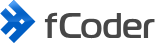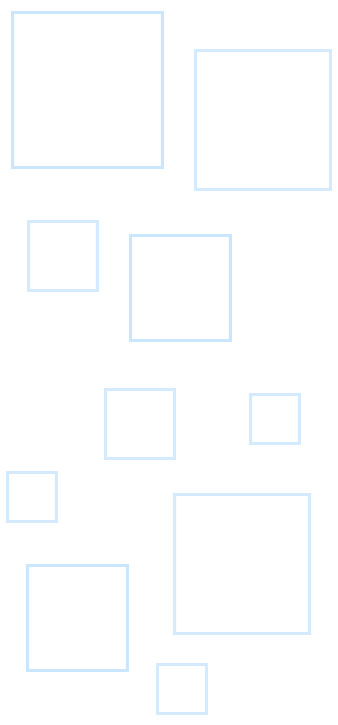HEIC files are created by the camera applications of modern iPhone and Android devices and professional digital cameras. Follow the steps below if you want to print or convert files with .heic or .heif extension.
Applies to: DocuFreezer, Print Conductor, FolderMill
Operating system: Windows 10 or newer
Installing HEIF and HEIC codecs step by step
- Make sure you have the latest version of the fCoder program installed, e.g., the newest version of Print Conductor;
- Install the HEIF Image Extensions from the Microsoft Store;
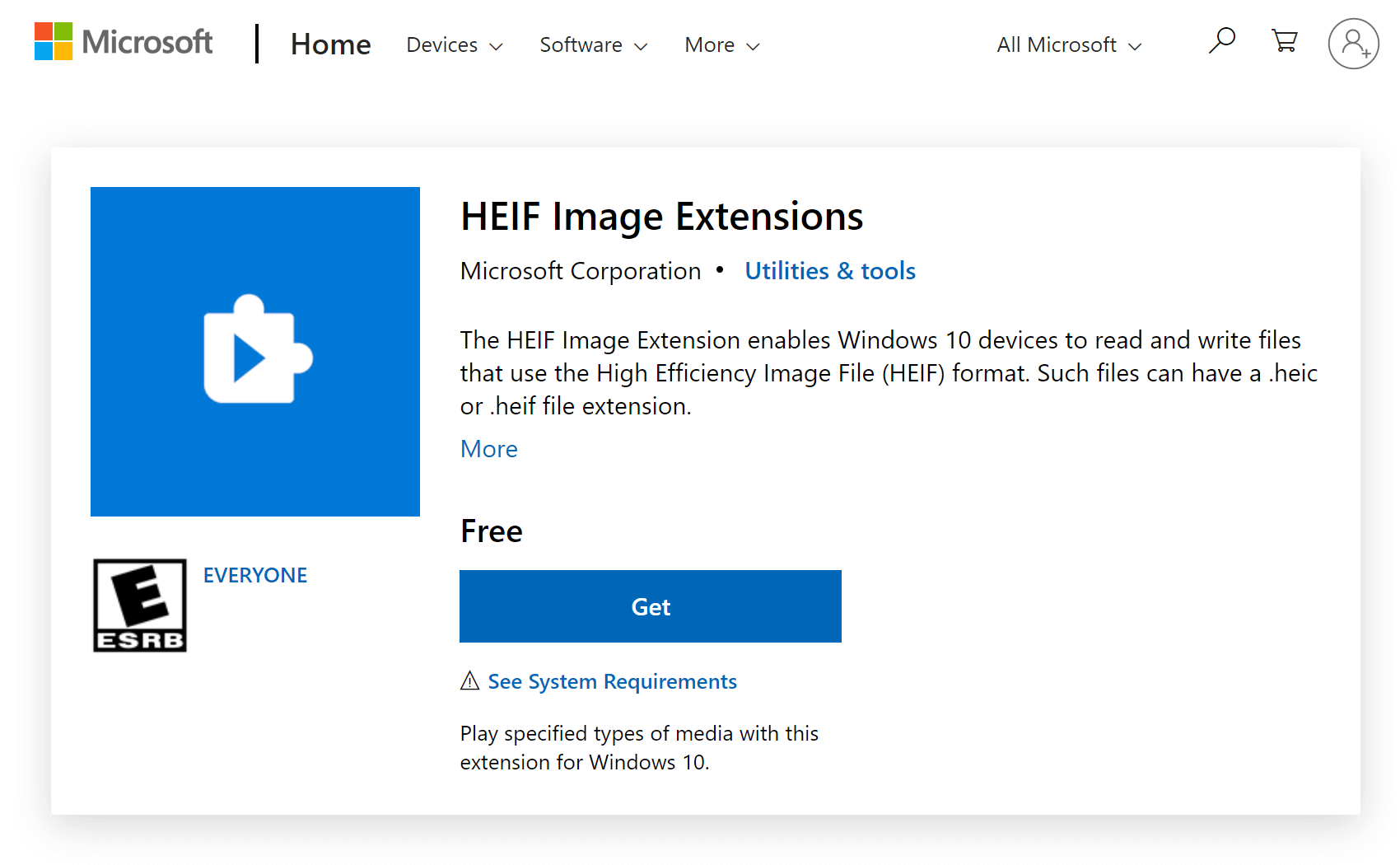
- Buy and install the HEVC Video Extensions from the Microsoft Store;
Before making the purchase please ensure that you're logged in with the account linked to the computer you're using. Otherwise you might buy the codec for the wrong PC, e.g. your home laptop instead of a work PC.
To check the PC name, click the Account button > View account > Devices and check the device name. It should be the same as the name that you'll see by right-clicking This PC > Properties on your computer.
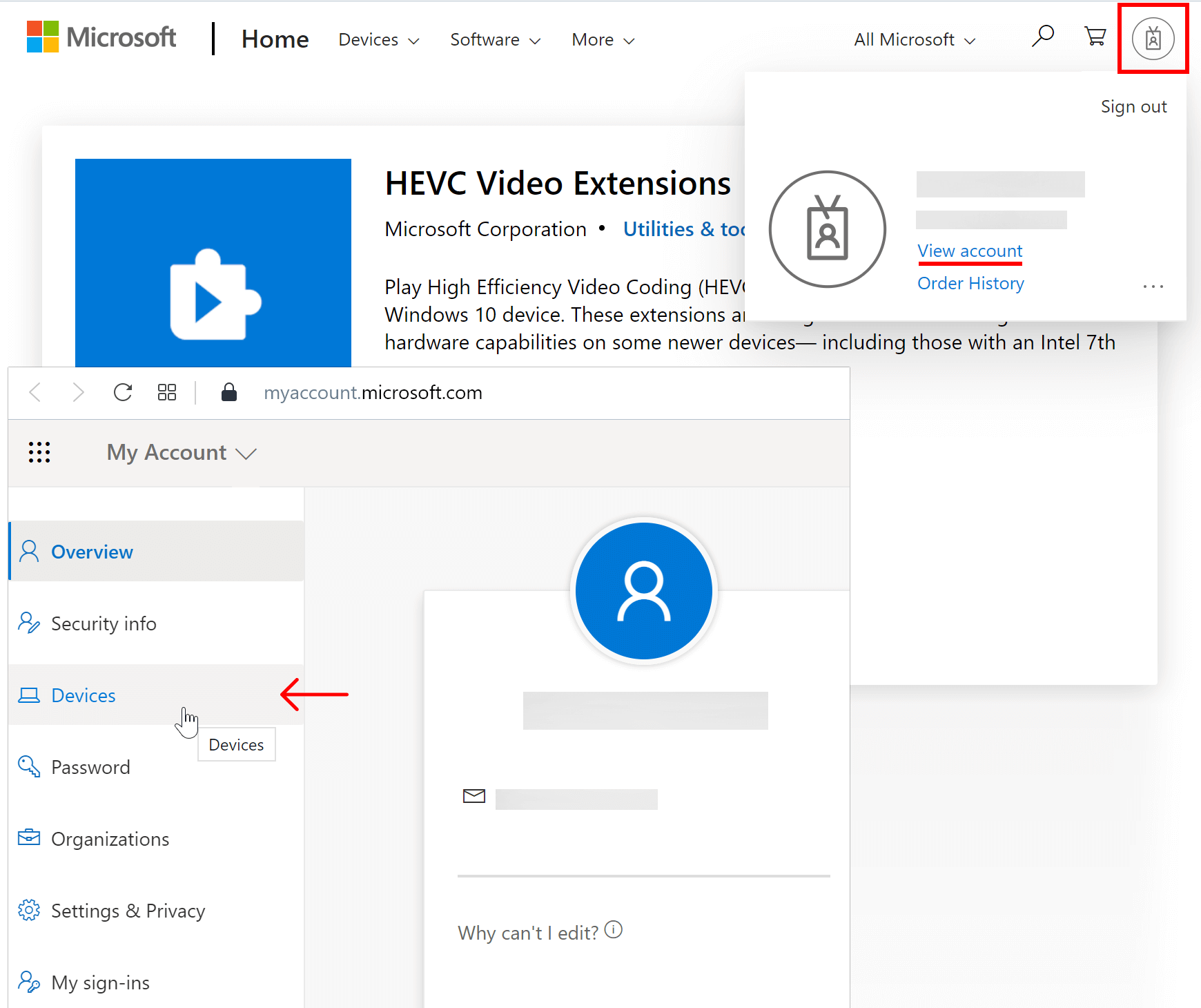
- Restart your PC;
How to check that codecs were installed successfully? Open a Windows folder where HEIC files are located, right-click to open the context menu, and select View > Large icons. If the codecs are installed, you'll see the images' previews. Also, you'll be able to open a HEIC file and view it full-screen.
- Open the fCoder program and try processing HEIC/HEIF files again.
HEIF (High Efficiency Image Format) is the still-image version of the HEVC – or H.265 – video format. Its most significant advantage is that photos saved in HEIF are roughly half the JPEGs' size and have better quality. Apple adopted HEIF in 2017 with the introduction of iOS 11. With Apple phones taking HEIC images by default, this format is getting popular; however, it still cannot be viewed on most devices.