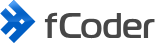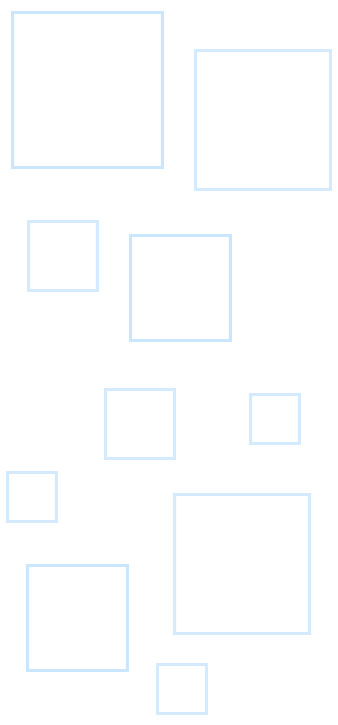HEIC (.heic, .heif, High Efficiency Image Format) is a popular image format used by Apple devices. However, Windows users often face challenges when working with HEIC files, especially when it comes to printing or converting them into more common formats like JPEG, PNG, TIFF, or PDF.
Fortunately, there are several software tools available to make this process seamless. This article will guide you through different methods to print and convert multiple HEIC photos on Windows using various software solutions.
Additional software is required for processing HEIC (HEIF) files
All programs mentioned in this article will also require additional software to be installed for processing .heic (.heif) files. There are two options:
- Install ImageMagick (free)
- Install HEIF and HEVC codecs ($0.99)
Choose either option. For example, if you already have the HEIF and HEVC codecs, there's no need to install ImageMagick.
How to install ImageMagick and codecs
Converting Multiple HEIC Images
Converting HEIC photos to more widely supported formats like JPEG, TIFF, PNG, or PDF can be done using various tools. The following software options are DocuFreezer, FolderMill, 2JPEG, 2TIFF, 2PDF, and HEIC.ONLINE – these are reliable software solutions for this task.
DocuFreezer
DocuFreezer is a batch file converter that supports HEIC conversion.
- Download and Install DocuFreezer: Get the software from the official website.
- Install additional software: Ensure ImageMagick or HEIC/HEVC codecs are installed.
- Add HEIC Files: Launch DocuFreezer and add your HEIC files to the list.
- Select output format: Choose the desired output format (JPEG, PNG, TIFF, PDF).
- Convert: Click “Start” to begin the conversion process.
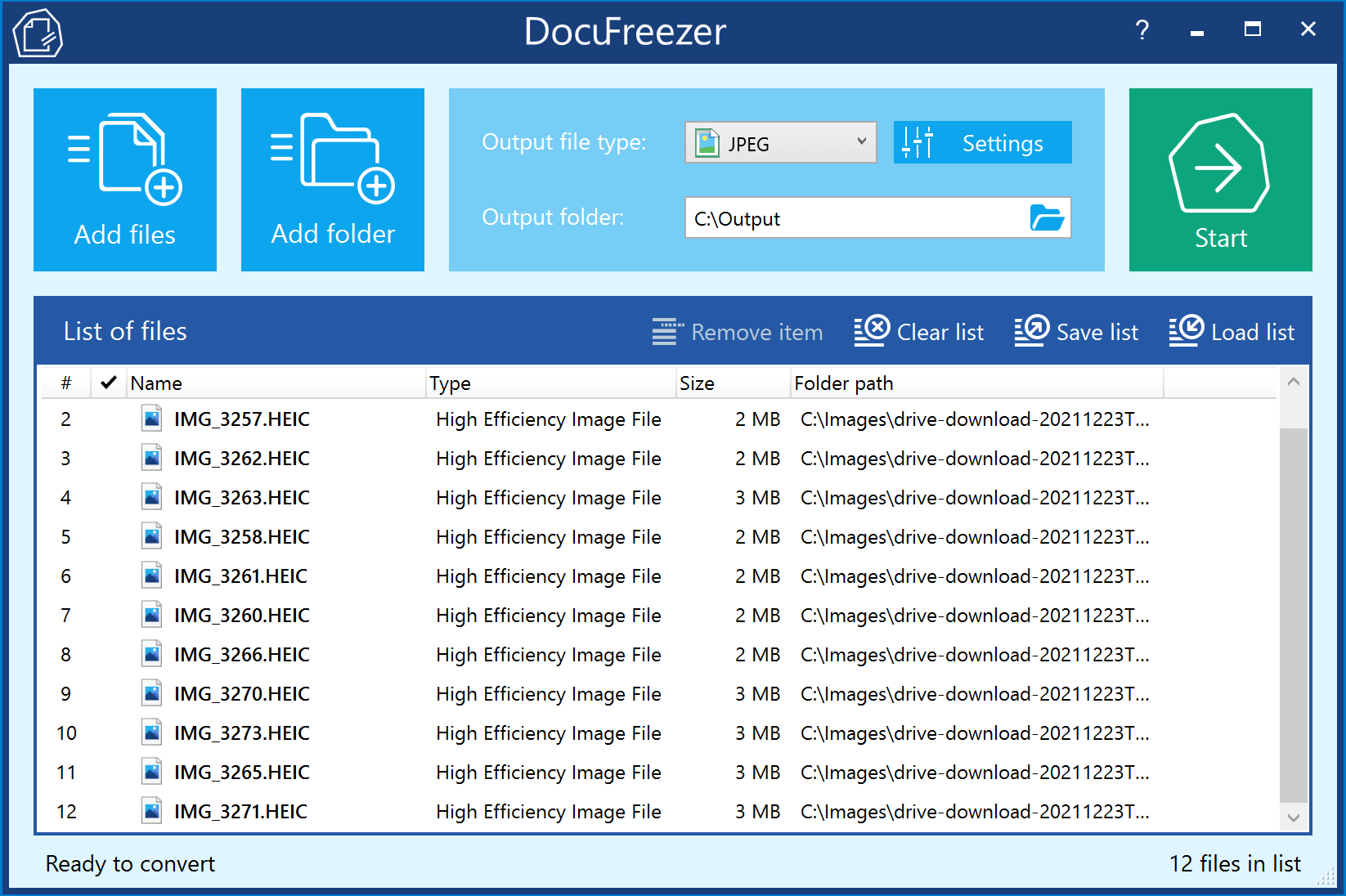
Learn more about converting HEIC photos
FolderMill
FolderMill can also be used for converting HEIC files automatically with the use of Hot Folders.
- Download and install FolderMill: Install the latest version from the program's official site.
- Install additional software: Make sure ImageMagick or HEIC/HEVC codecs are installed.
- Set up Hot Folder: Create a Hot Folder for HEIC files.
- Configure conversion Actions: Set up an Action to convert files placed in the Hot Folder to your desired format.
- Start monitoring: Place HEIC files in the Hot Folder, and FolderMill will automatically convert them.
2JPEG
2JPEG is a command-line tool for converting images to JPEG.
- Download and Install 2JPEG: Get 2JPEG from the official website.
- Install additional software: Ensure ImageMagick or HEIC/HEVC codecs are installed.
- Prepare command line: Open Command Prompt or another command line interpreter.
- Execute command: Use the following sample command to convert HEIC files to JPEG:
2jpeg.exe -src "C:\Images\*.heic" -dst "C:\Output" - Convert: Execute the command to start the conversion.
2TIFF
2TIFF is similar to 2JPEG but converts images to TIFF format.
- Download and Install 2TIFF: Download 2TIFF from its official site.
- Install additional software: Ensure ImageMagick or HEIC/HEVC codecs are installed.
- Prepare command line: Open Command Prompt or another command line interpreter.
- Execute command: Use the following sample command to convert HEIC files to TIFF:
2tiff.exe -src "C:\Images\*.heic" -dst "C:\Output" - Convert: Execute the command to start the conversion.
2PDF
2PDF is a tool for converting documents or images to PDF format.
- Download and Install 2PDF: Get 2PDF from the official website.
- Install additional software: Ensure ImageMagick or HEIC/HEVC codecs are installed.
- Prepare command line: Open Command Prompt or another command line interpreter.
- Execute command: Use the following sample command to convert HEIC files to PDF:
2pdf.exe -src "C:\Images\*.heic" -dst "C:\Output" - Convert: Execute the command to start the conversion.
HEIC.ONLINE
HEIC.ONLINE is a web-based tool for converting HEIC files to image formats: JPG, PNG, BMP.
- Visit the official website: Go to HEIC.ONLINE.
- Upload HEIC Files: Click "Add HEIC files" to select and upload your HEIC files.
- Select output format: Choose the desired output format (JPEG, PNG, BMP) and configure image quality if necessary.
- Convert and download: Click "Convert" and then download the converted files.

Printing Multiple HEIC Images
Printing HEIC photos directly from Windows can be challenging due to limited native support. However, by using third-party software, you can efficiently print your HEIC images.
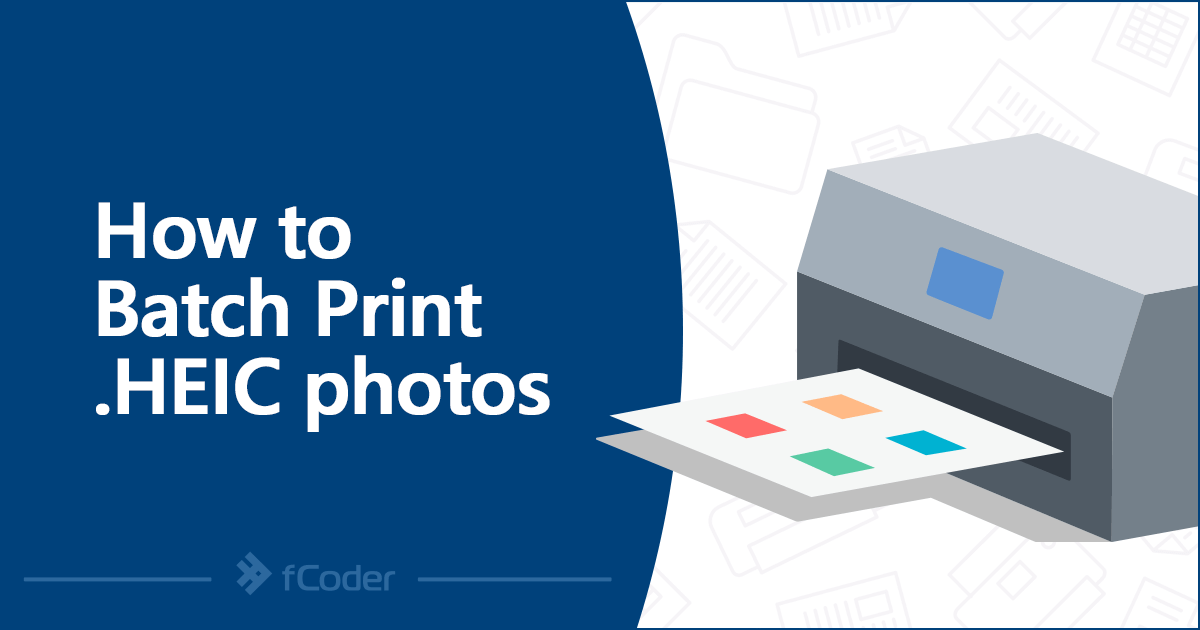
Print Conductor
Print Conductor is a simple and effective tool for batch printing documents and images, including HEIC files. Here’s how to use it:
- Download and install Print Conductor: get the latest version of the software from the official website.
- Install additional software: Download and install ImageMagick or HEIC/HEVC codecs to ensure HEIC compatibility.
- Add HEIC Files: Open Print Conductor and click "Add Documents" to import your HEIC files.
- Select Printer: Choose your printer from the list of available devices.
- Print: Click "Start Printing" to begin the batch printing process.
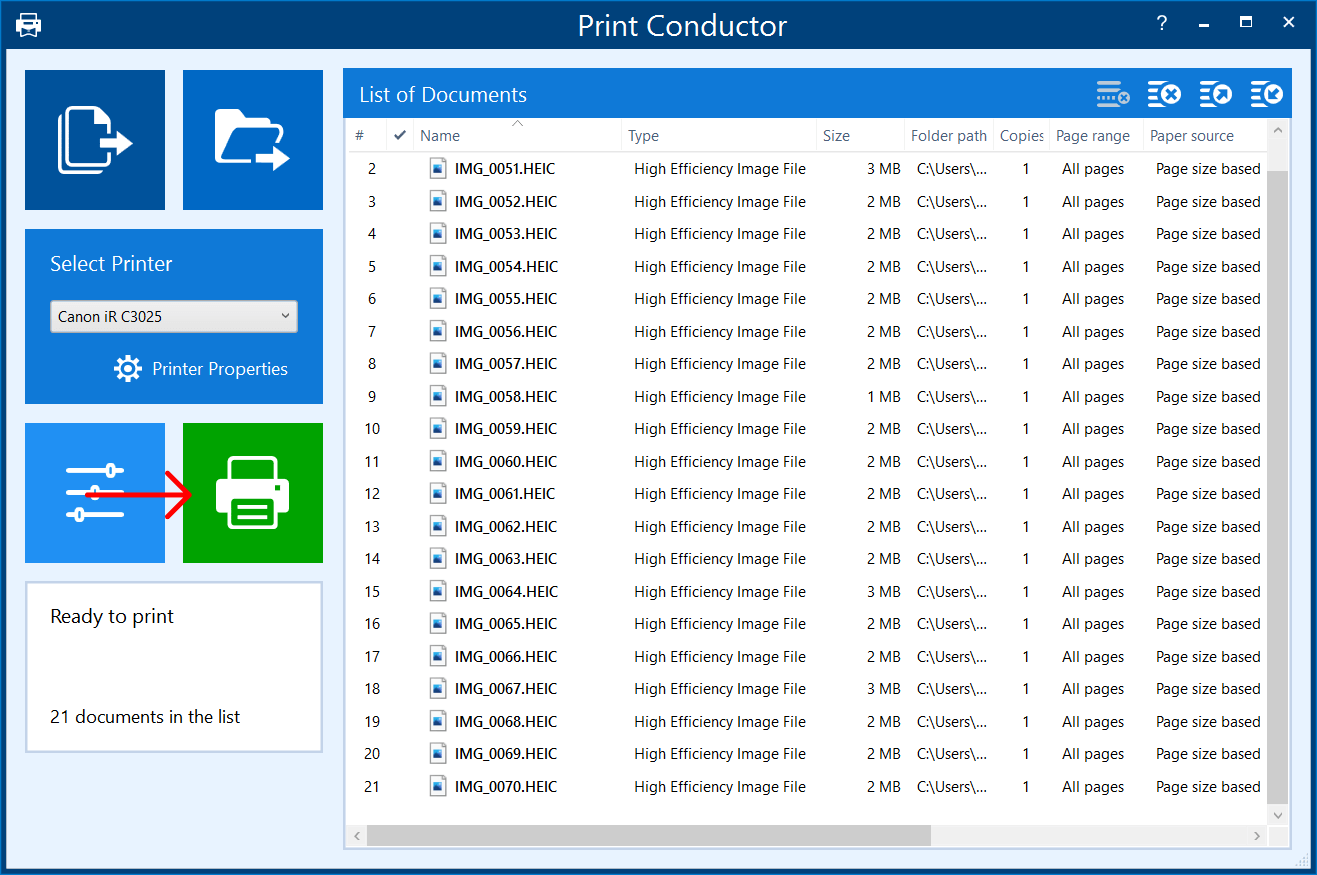
Learn more about printing HEIC photos
2Printer
2Printer is a command-line tool that allows for automated printing of various file formats, including HEIC.
- Download and install 2Printer: Download 2Printer from its official website.
- Install additional software: Ensure ImageMagick or HEIC/HEVC codecs are installed.
- Prepare Command Line: Open Command Prompt and navigate to the 2Printer directory.
- Execute Command: Use the following command to print HEIC files:
2printer.exe -src "C:\Images\*.heic" -prn "Your Printer Name" - Print: Execute the command to start printing.
FolderMill
FolderMill is an automation software that processes files from monitored folders. It can both print and convert HEIC files automatically.
- Download and install FolderMill: Get FolderMill from the official website.
- Install additional software: Make sure ImageMagick or HEIC/HEVC codecs are installed.
- Set up Hot Folder: Create a Hot Folder where you will place your HEIC files.
- Configure Actions: Set up an Action to print or convert files placed in the Hot Folder. Choose the printer or output format and other settings as needed.
- Copy files to the Hot Folder: Move HEIC files to the Hot Folder, and FolderMill will automatically handle the tasks you assigned.
By using these tools and following the provided steps, you can efficiently print or convert multiple HEIC photos on Windows, ensuring compatibility and ease of use.