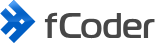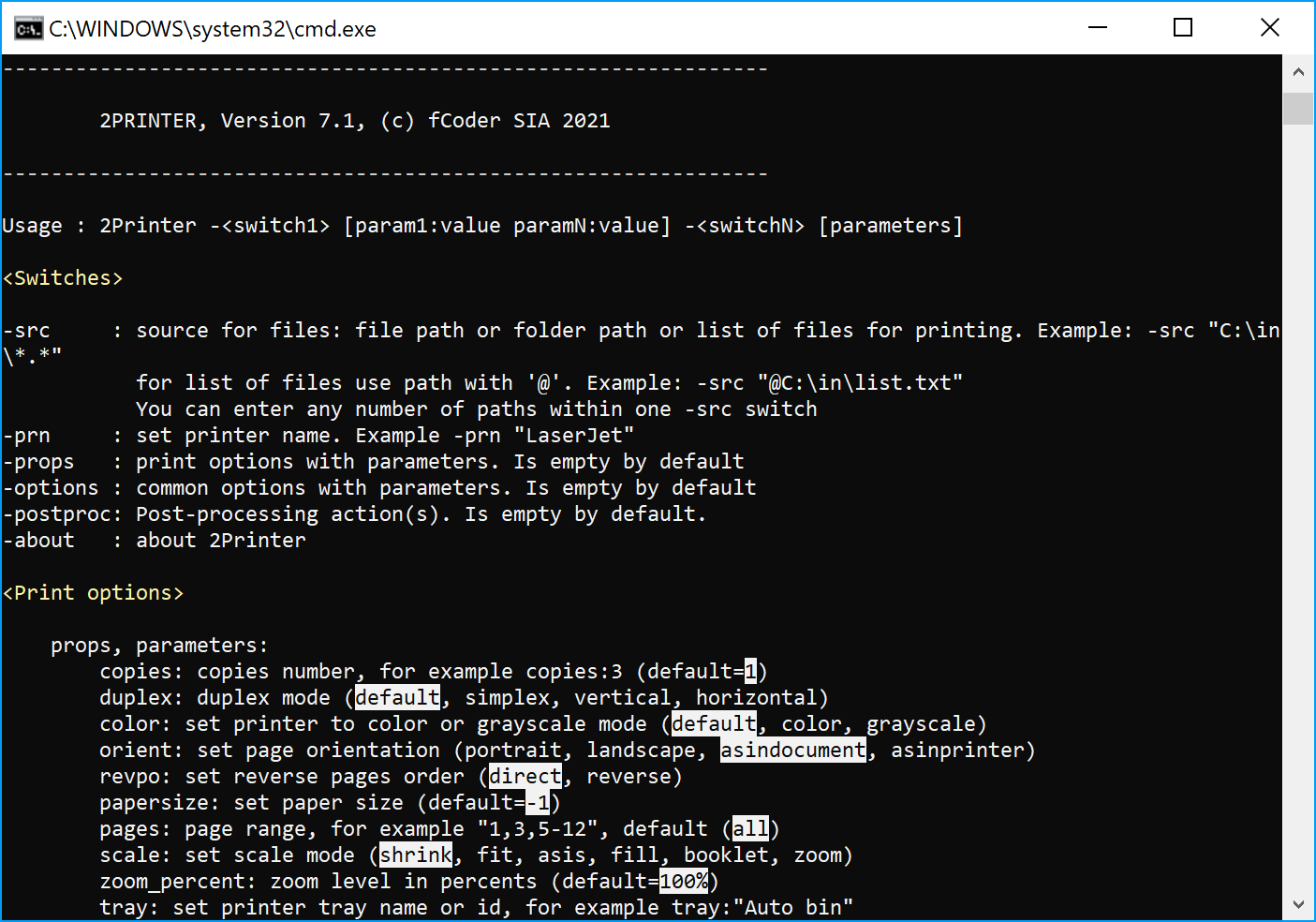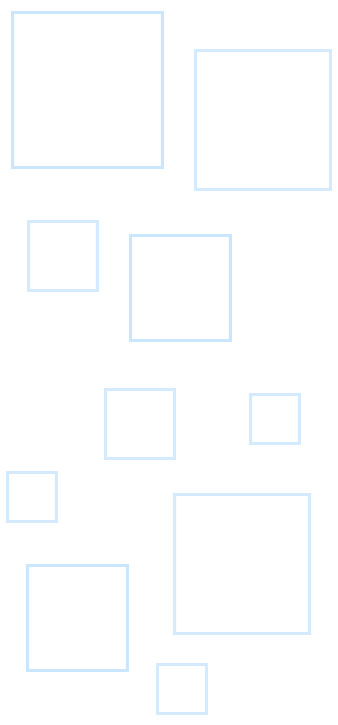fCoder 2Printer is a professional CMD tool that can automate printing large amounts of files: PDFs, Microsoft Office documents, various images, CAD drawings, and other file types. It allows you to control document and image printing using Windows Command Line (CMD) commands and set advanced printing options.
2Printer works from any command-line interface (CLI), such as Command Prompt or Windows PowerShell. Batch printing of 90+ various file types can be configured according to syntax and automated through simple scripts (CMD, BAT, VBS, etc.).

2Printer is a tool without a graphical user interface (GUI) – instead, it uses a command line interface (CLI). If you are looking for batch printing software with a regular user interface, please consider using Print Conductor.
2Printer overview
Suppose you need to print a folder with PDF docs. Without 2Printer, you would need to open each file, make necessary parameters and click the Print button. That's a time-consuming and tedious process.
With 2Printer, you can print a large number of documents from a specified source: folder or list (multiple sources can be set too) with pre-defined parameters, such as:
- Printer tray (paper source)
- Number of copies
- Paper size
- Duplex (double-sided) printing
- Fit-to-page or custom scaling
- Silent mode
- Single print job
- And more
All parameters can be configured according to 2Printer syntax or in the default settings. They are easily configurable, so the learning curve is fairly short, even if you never worked with non-GUI applications.
2Printer advantages
- Printing on schedule. Print at a specific time: daily, weekly, monthly, on certain days of the week, or at a specific event.
- Printing all files as a single job. In single print job mode, 2Printer merges all files to be printed as one job. It ensures that documents come out from the printer in the correct order and are not mixed with someone else's print jobs.
- User-unattended printing. Print in silent or "no alerts" mode – this lets you make printing silent and user-unattended.
- Printing files from multiple sources. In a 2Printer command, you can specify one or several sources: folders or lists of files.
- Combine printing with other tasks. Not only print but also execute other actions via software that can launch from CMD, such as archive source files via WinRAR.
One of the unique features is the ability to print files on the scheduled day and time. That means you can configure running batch printing at a specific time: daily, weekly, monthly, on certain days of the week, or at a certain event. Learn about other 2Printer features →
Who is 2Printer for?
I use 2Printer to print out shipping labels using a remote server. On a remote server, I have UPSWorldship installed. That server is then connected to a local Zebra ZPL printer, using a Network USB connection utility. I send the label to an FTP site on the remote server, 2Printer fetches the ZPL file and sends it to a printer… then deletes the ZPL file. It may sound complex, but it's working very well... thanks to your utility.
- Alex, Allied Medical Supplies
As in the example above, 2Printer can be integrated into the corporate workflow system of any department where it is needed to print documents, images, or other file types on a regular basis.